Manage Content
The manage content screen lets you:
See courses and other content items that are available in your campus
See the learning programs those course and content items are assigned to
Add new courses or content items
Create new learning programs
Search for people and locations and navigate quickly to a store's dashboard
Group content by type or by status (available or in review)
Sort content alphabetically or by status (available or in review)
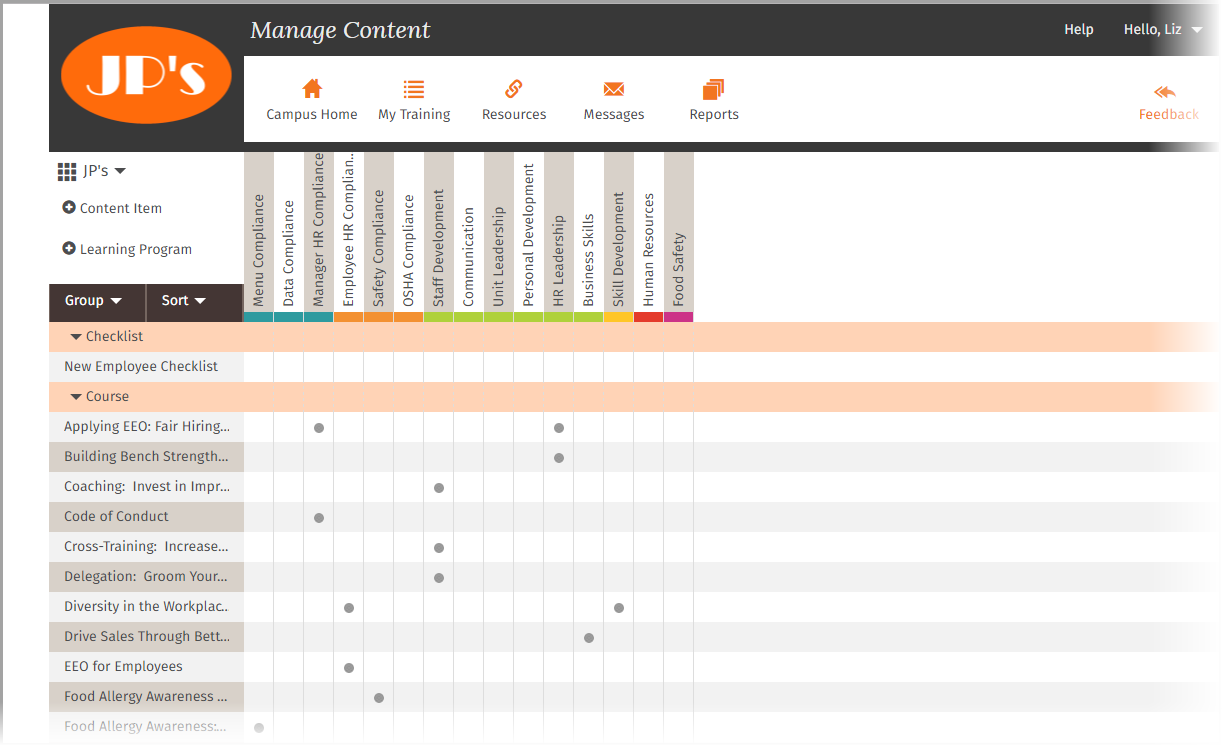
Add (create) or edit a learning program
Path: Campus Home > Content > Manage Content > +Learning Program
Click + Learning Program under the store navigation bar
Complete/change the required information on the General, Details, and Icons tabs
Save
Add course or other content item
Path: Campus Home > Content > Manage Content >+Content Item
Select the type of content
Enter a title
Click Select File and browse for the file
Click Activate under Content Status
Click Save