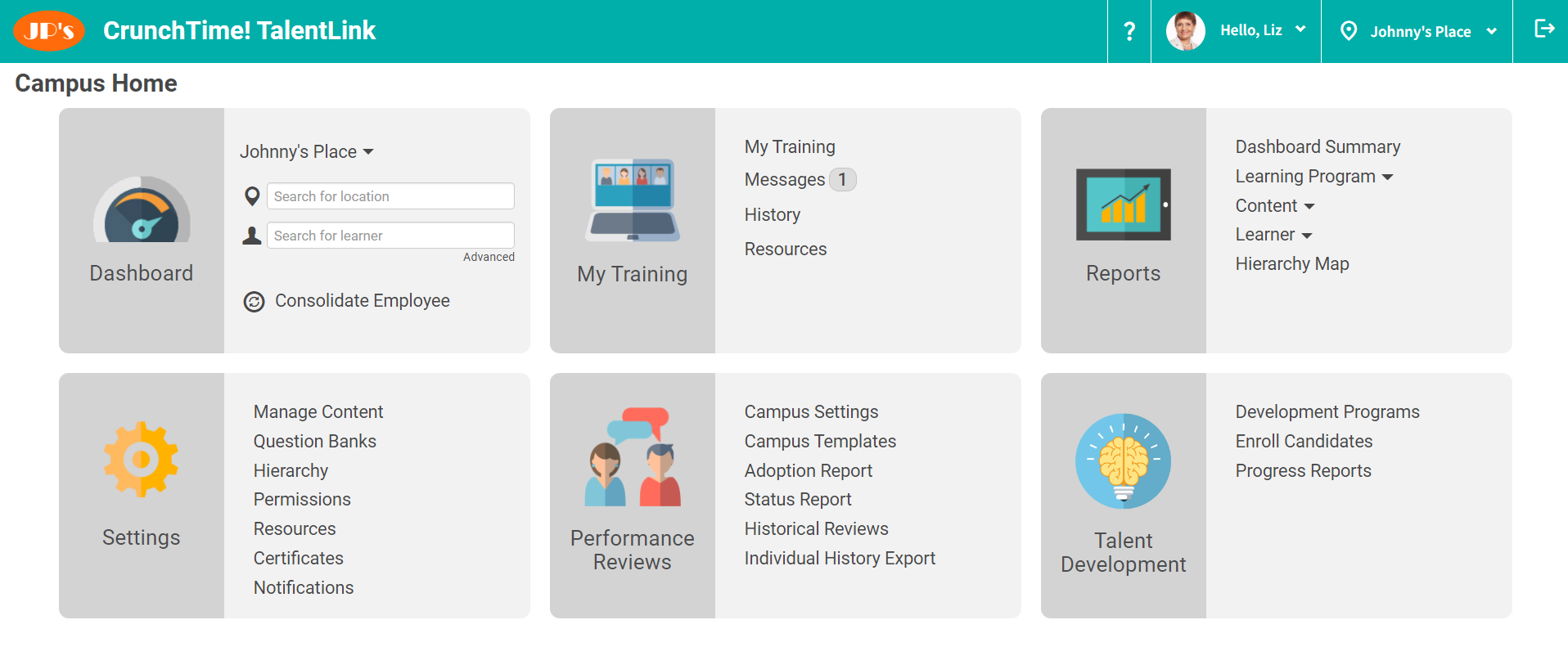Campus Home Page
Your campus home page puts everything in Crunchtime TalentLink at your fingertips.
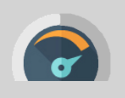 Dashboard
Dashboard
-
Click the dashboard icon or the campus name to choose a dashboard to jump to
-
Search for locations within your campus
-
Search for people in your campus
 My Training
My Training
-
Click the dashboard icon or the My Training link to go to your own My Training page
-
Messages: Read incoming messages or send new messages
-
History: Your learning history
-
Resources: Utilize training resources that are available
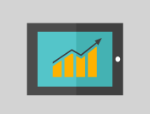 Reports
Reports
-
Click the reports icon to see a description of each report available
-
Dashboard Summary report: Key data points for all stores in your campus
-
Learning program report: Status by store of learning program progress, includes in-progress, late, and complete by learner
-
Content report: Status by store of content item progress, includes in-progress, late, and complete
-
Employee reports: A list of all employees and training details for each employee
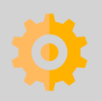 Settings
Settings
-
Content: Jump to the content management page
-
Hierarchy: See and manage the campus locations and their groupings
-
Permissions: See what permissions are automatically assigned to a specific role and customize permissions for individual learners
-
Resources: Create and manage non-trackable training resources
-
Certificates: Create, activate, and deactivate certificates
-
Notifications: Create and manage notifications for learning program assignments and completions