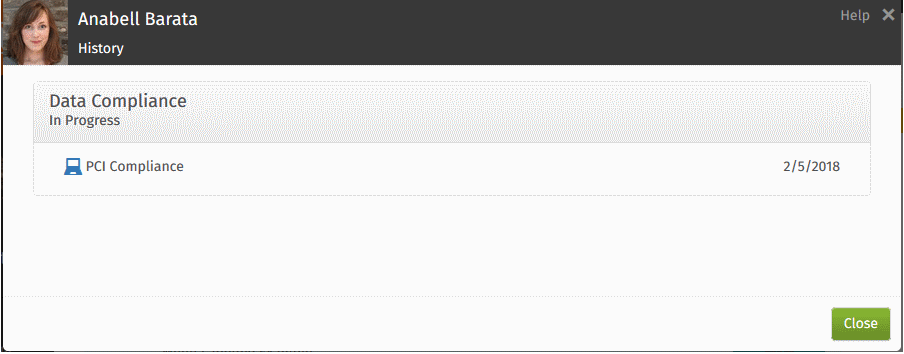Give Credit to Individuals & Groups
Crunchtime TalentLink gives managers and administrators (with appropriate permissions) the ability to give credit for learning items or whole learning programs to individuals and the ability to give credit for group training. The only requirement is that the learning program must be assigned to those who are going to be given credit.
When credit is given, the learners’ records are noted with the date credit was given and the name of the person who gave the credit. You can also, optionally, enter a date in the past as the date the credit is effective from and add any applicable comments or notes.
Give Credit to Individuals
Follow these steps to give credit to an individual:
-
Click the fully open or partially completed assignment circle on the dashboard
-
The Edit Assignment screen displays
-
On the Edit Assignment screen, click Credit Entire Learning Program (lower left corner) or click Credit to the right of a specific learning item
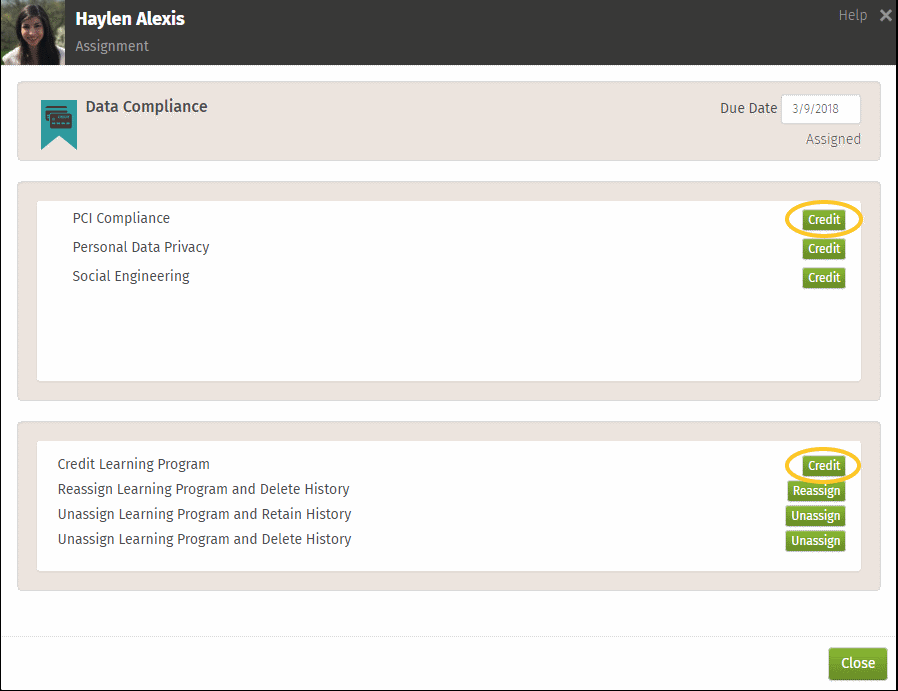
-
The notes screen displays:

-
If you want the credit to be effective the day you give the credit, do not change the Credit Effective Date
-
If you want credit to be effective on a previous date, click in the Credit Effective Date text box to open the calendar tool and enter the appropriate date
-
Optionally, add comments
-
Click Accept
-
The Edit Assignment screen displays again
-
Click Apply to finalize your updates
Note: Even if you do not make changes on this Optional screen, you must click Accept to give credit. Clicking Cancel will cancel the entire operation.
About Group Training Credit
The group training credit feature lets you give credit for individual content items, or a whole learning program, to a group of learners or across an entire store. This is great for managing group training events, such as new store openings.
There are, however, a few things to take note of when working with group training credit:
-
The learning items are shown in alphabetical order on the group training credit screen, this is probably not the order they were in when the learning program was created.
-
When a learning program has enforced sequence, giving credit with the group credit feature allows you to credit items without regard to locks or their sequence in the learning program. Rest assured, however, that when the learner accesses the My Training page all locks are in place and honored.
-
The group training credit screen does not show content items that are in review.
-
The group training credit screen displays all the items in a learning program and all the people who are assigned that learning program. But, if conditional assignments based on skill positions are used in that learning program, all the content items are not necessarily assigned to all of the learners. And learners will only get credit for content items that were actually assigned to them. If the learners then change to those skill positions, they will automatically receive credit for those items.
Give Group Training Credit
-
On the dashboard, open the learning program from the vertical list of learning programs above the grid and then choose Group Training Credit

-
The Group Give Group Credit screen displays
-
Select one, several, or all items to give credit for (the default selection is All)
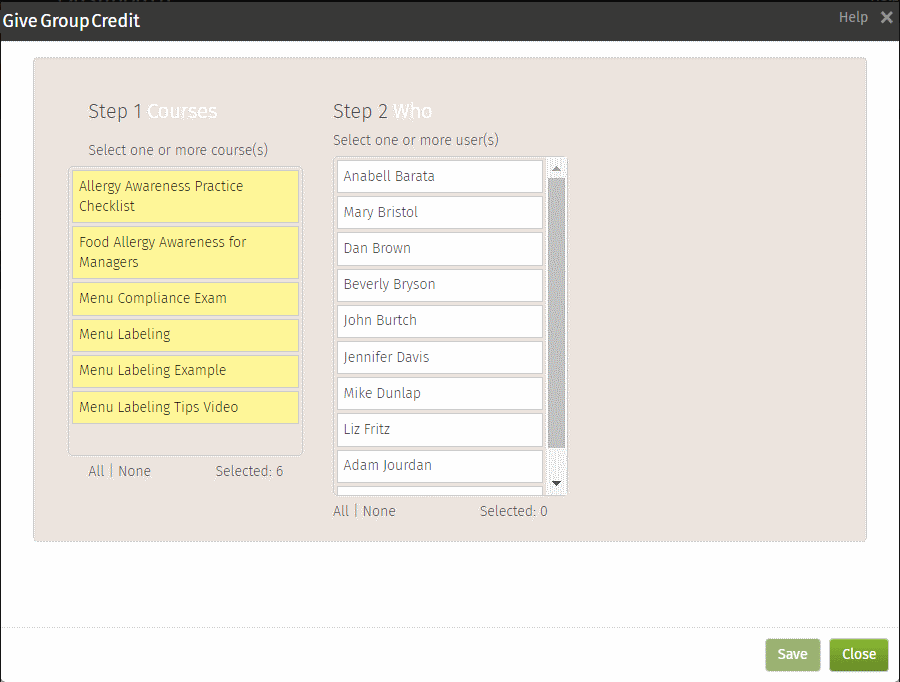
Note: The learning items are shown in alphabetical order on this screen, this is not necessarily the order they were in when the learning program was created. -
Select one or more users to give credit to (the default selection is None); when users are selected, the third column displays
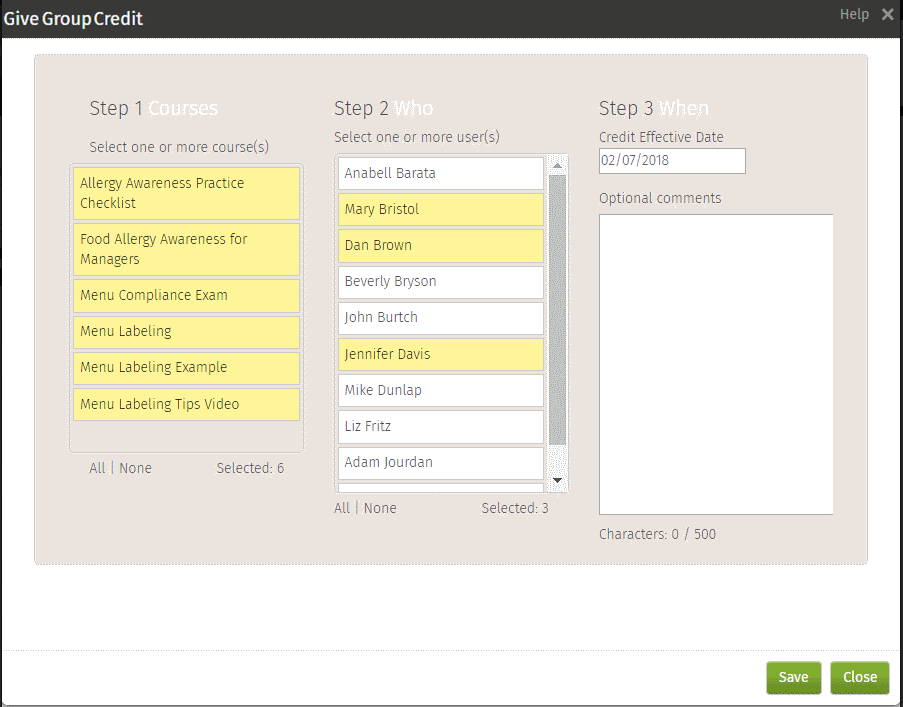
-
In the third column, optionally, change the Credit Effective Date or add comments
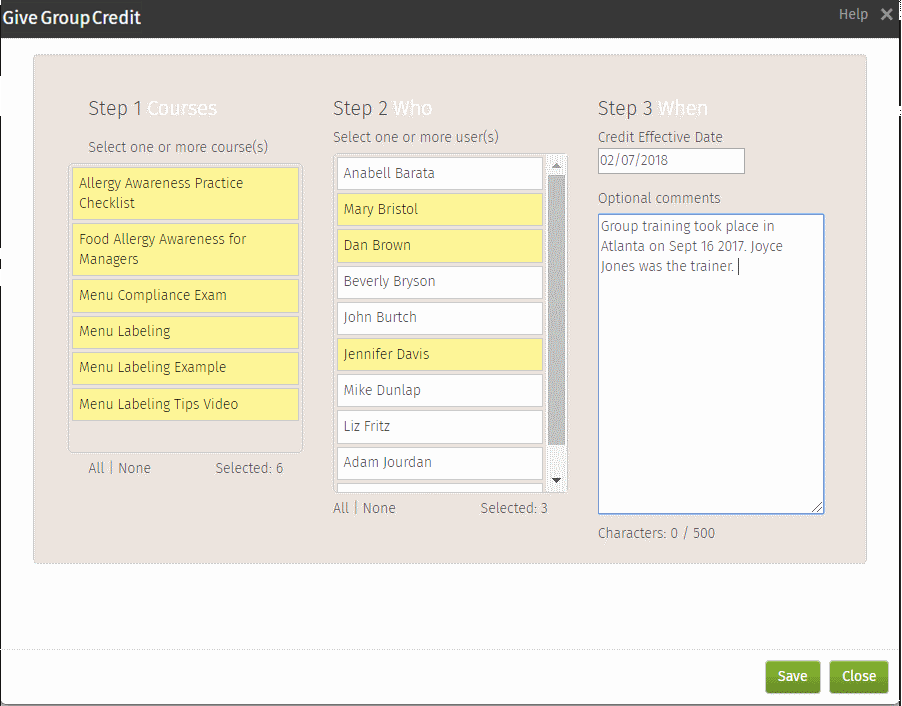
-
Click Apply to give credit
Dashboard History, ITSR, and My Training History
The dashboard history shows you the details when credit is given for both individuals and groups. Click the link on the history tab to display the details.
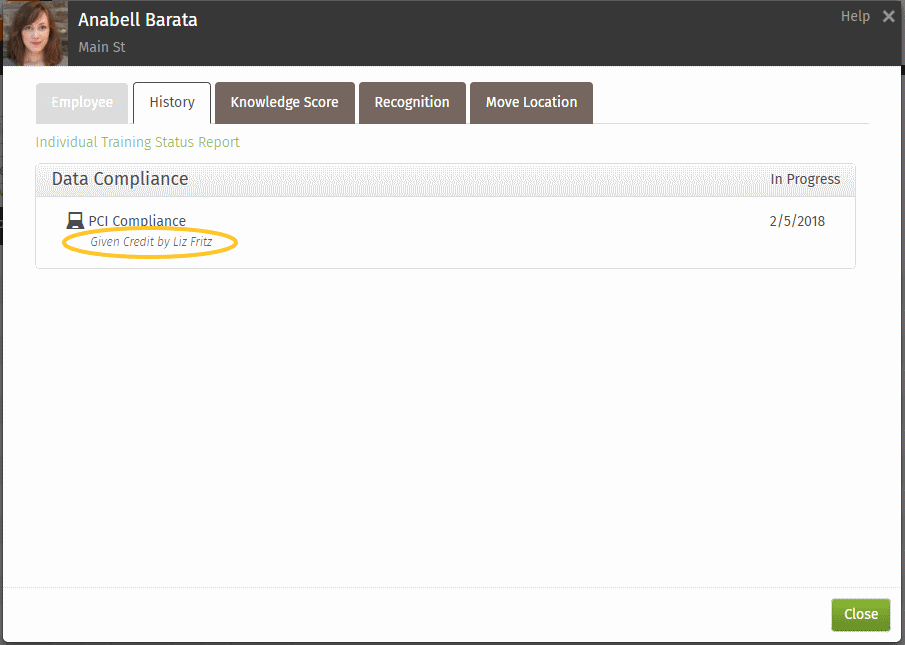

The Individual Training Status Record shows the credit effective date and the name of the person who gave the credit:
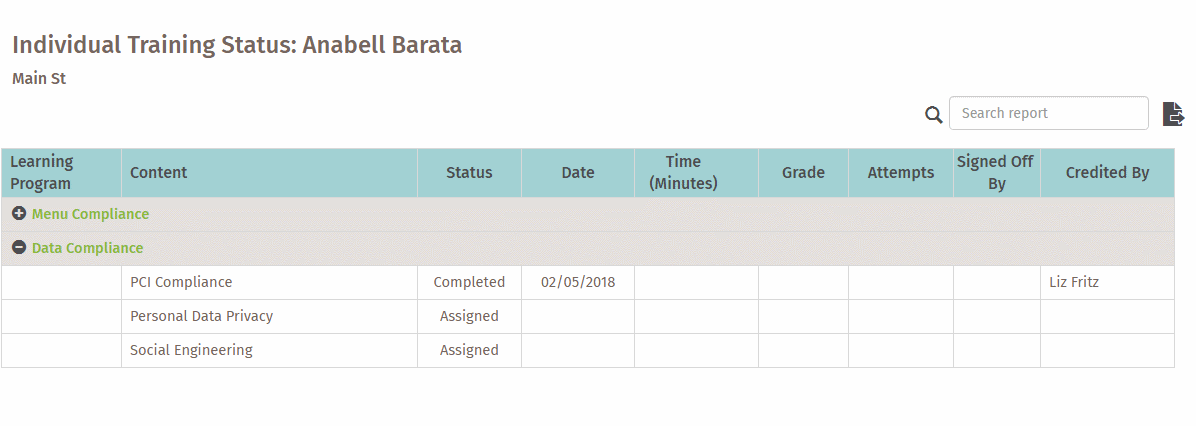
The learner’s My Training history shows the credit effective date: