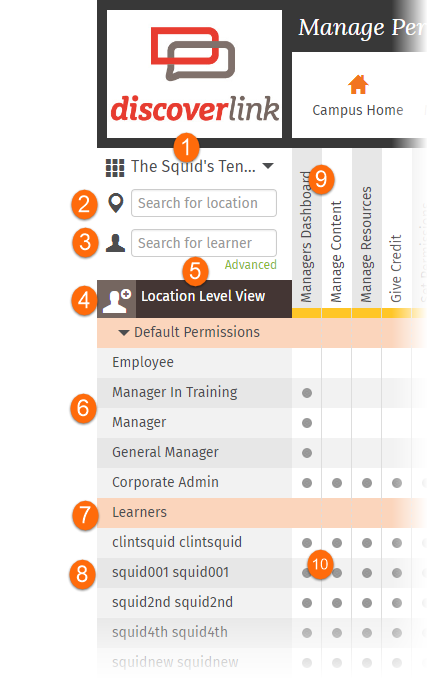Manage Permissions
The Crunchtime TalentLink Manage Permissions page allows you to customize permissions for individuals in your campus.
Manage Permissions Page Layout
The default display for the permissions page is the Location Level View at the highest level of the user looking at permissions.
|
|
|
Location Level View
The learners shown in the Location Level View are those who have permissions at this location.
At the Location Level View, you can:
-
Grant permissions to or remove permissions from any learner displayed
-
Add a learner to this location view (using the +head icon)
-
Change the location:
-
Click the location name dropdown to select a new location
-
Search for a new location to move to
-
-
Search for a learner and switch to a User View focusing on that learner
User View
The User View of the permissions page is always focused on a specific learner.
At the User View, you can:
-
For this user, grant or remove permissions from any location displayed
-
Change the location:
-
Click the location name dropdown to select a new location
-
Search for a new location to move to
-
-
Search for a learner and switch to a User View focusing on that learner