Workbooks
Workbooks are a versatile observational tool that can be used to direct learning activities that occur outside of the e-learning platform but are related to an overall training program. Workbooks perfectly embody the concept of blended learning by requiring the learner to check off, and optionally comment on, training activities you specify and observe.
For longer training programs, like MIT, workbooks let you lay out the entire plan in one document with competencies that can be signed off on individually by managers as the MIT moves through the program. Workbooks essentially let you combine multiple checklists into one, saving you time while creating a more cohesive program for learners.
Workbooks can be created, added to learning programs, and assigned to learners by users who have Manage Content permissions. Progress and completions for workbooks can be proctored by anyone with Proctor Checklists permissions.
Just like any other content item, workbooks are tracked and reported on in the dashboard history, the Individual Training Status Report, and all content and learning program reports.
Learners' View of a Workbook
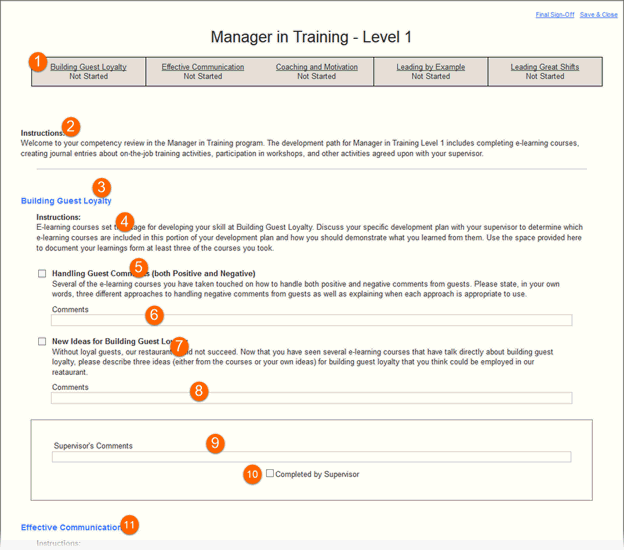
Navigation bar: takes you to the individual competencies in the workbook; the status of each is shown below the line
The opening instructions
The first competency, you can have one or more instructions and action items in a competency
An instruction, can be for one or more action items
An action item, note the checkbox to show completion
Optional learner comments for the first action item
A second action item for the first competency
Optional learner comments for this second action item
Optional supervisor comments for this competency
Optional supervisor sign-off for this competency, the supervisor sign-off tool displays when the box is checked
The second competency
Final supervisor sign-off is not shown here.
How It Works
Path: Manage Content> +Content> Workbook.
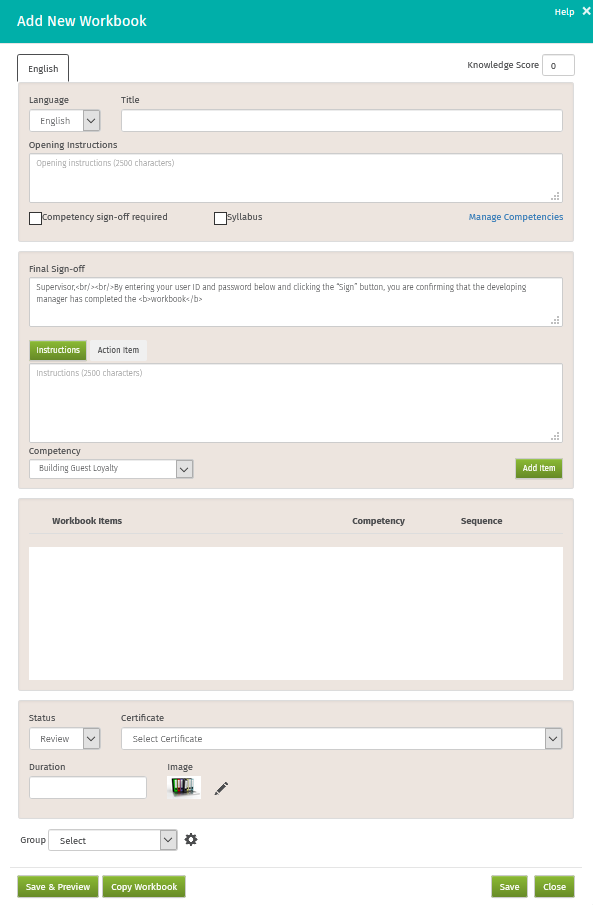
To create a workbook:
Enter a title
Optionally enter a Knowledge Score
Create the opening instructions
Check Competency sign-off required if you want supervisory sign off after each competency is completed (this applies to all competencies in the workbook)
Check Syllabus if you want this workbook to remain open (float) until a learning program is completed
Click Manage Competencies to create or edit competencies (competencies are for the whole campus, not just this workbook)
Select either an Action Item or Instruction to add
Instructions have one entry field, Action Items have two, one for a title and one for text
On Action Items, check the box if you want to make employee comments available
Enter the text for your Instructions or Action Item
Select a competency for each item
Click +Add Item to save this item and display a clean screen for your next entry
Add more items if needed
To delete an item, find it under Workbook Items and click the delete symbol
To rearrange Instructions and Action Items in the Workbook Items section, just drag and drop
Change the workbook Status to Available if it is ready for assignment
Optionally attach a certificate to the workbook
Optionally make the workbook part of a content group
When you’re finished click Add to save your input and add the workbook to your campus or click Save & Preview to see how the workbook will look to your learners
Add your workbook to a learning program and then assign the learning program to your learners.
Workbook Competencies and Categories
Workbook competencies and categories are shared by all workbooks on a campus. Any unused competencies will not show up in the workbook.
Special Characters
When creating or completing workbooks, the following special characters are allowed:
! exclamation point " double quote # number sign $ dollar sign % percent sign & ampersand ' apostrophe ( left parenthesis ) right parenthesis * asterisk + plus sign , comma - hyphen . period/decimal point / forward slash : colon |
; semicolon < less than sign = equal sign > greater than sign ? question mark @ at sign [ left bracket \ backward slash ] right bracket ^ caret _ underscore ` accent grave { left curly bracket } right curly bracket ~ tilde |
Making Changes to a Workbook
You can make edits to a workbook any time it is necessary, even after the workbook has been assigned out to learners. If a leaner has not yet started the workbook when edits are made, the learner will see the new version of the workbook. A workbook is marked as started when it is opened by the learner.
What happens to workbook that have already been started depends on the change made to the workbook:
Change |
Result |
Add item |
Workbook is not updated with change, user sees old version of workbook, with their progress intact |
Edit item text |
Workbook is updated with change, user sees new version of workbook and retains any progress made to old version |
Remove item comment |
Workbook is updated with change, user sees new version of workbook and retains any progress made to old version |
Move item |
Workbook is updated with change, user sees new version of workbook and retains any progress made to old version |
Delete item |
Workbook is not updated with change, user sees old version of workbook with their progress intact |