Filtering
Overview
Filters on the Manager’s Dashboard and the Manage Content screen let you customize your primary views of Crunchtime TalentLink for optimum efficiency. Once created, a filtered view will persist (is “sticky”) until you change it or you log out. The full view is always displayed at log in.
The Manager’s Dashboard has two filter types: Learners and Learning Programs. The two filter types can be active at the same time.
-
Learner filter:
-
Filter by Role and/or Skill Position
-
Because this filter is about learners, these are the actual roles and skill positions assigned to the learners
-
-
Learning Program filter:
-
Filter by Role, Skill Position, and/or Learning Program Group
-
This filter is about the tags you attached to your learning programs when you created them
-
The Manage Content screen also has two filter types: Content and Learning Programs. The two filter types can be active at the same time. Each filter type has a limit of ten simultaneous filters.
-
Content filter:
-
Filter by the Content Type or
-
Filter by the Content Group you assigned to this piece of content when you created it
-
-
Learning Program filter:
-
Filter by Role, Skill Position, and/or Learning Program Group
-
This filter is about the tags you attached to your learning programs when you created them
-
Filtering Logic
When multiple filters are selected within a filter group (e.g., Content Type) the OR operator is used. This means each of your results will match at least one of the filter criteria. For example, if you select both Video and Checklist under the Content Types filter group, your filtered view will show both videos and checklists.
When filtering across different filter groups (e.g., Role and Skill Position) the AND operator is used. This means if you select one criteria from each field, your results must match both criteria. For example, if you select Employee from Role and Baker from Skill Position your filtered view will show only employees who are also Bakers.
Filtering Basics
-
Filtering on the dashboard is available to anyone with Manager’s Dashboard permissions
-
Filtering in Manage Content is available to anyone with Manage Content permissions
-
Access filtering from the filter icon on the Manager’s Dashboard and Manage Content screens
-
Two filter types can be active at the same time
-
When filtering within a filter group (e.g., Skill Position) the OR operator is used
-
When filtering across filter groups (e.g., Role and Skill Position) the AND operator is used
-
The Content and Learning Program Groups are the custom groups you create yourself
-
The Roles and Skill Positions used for filtering are based on the roles and skill positions assigned to an employee via their employee profile
-
When filtering learning programs, the roles and skill positions are those tagged to the learning program via the Filters tab in the learning program builder:
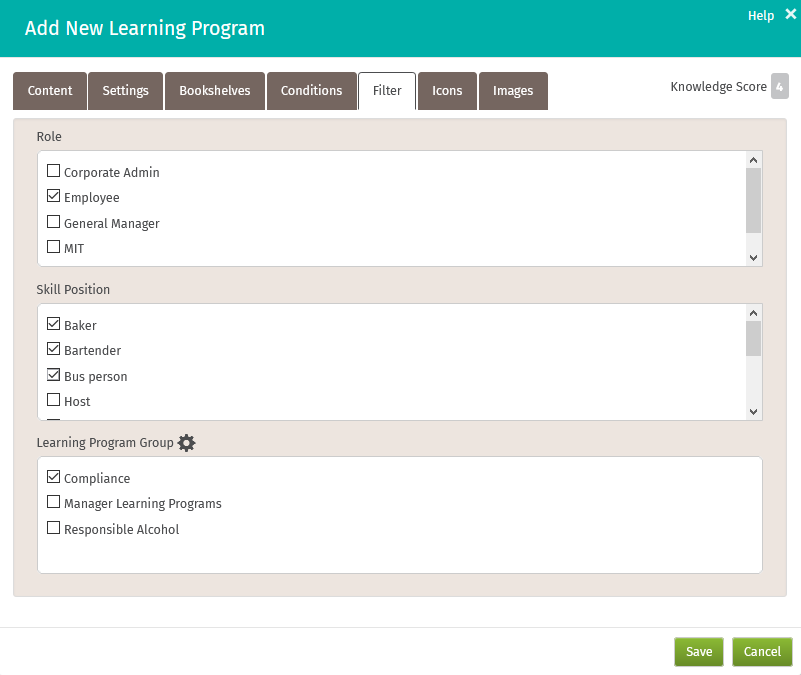
Related Topics