Manage Certificates
About Certificates
Certificates are commemorative (virtual) documents that can be awarded for completion of specific learning items or whole learning programs. We offer a variety of different formats and designs.
Working with Certificates
Certificates are available for all content types in addition to being available for learning programs. You can attach certificates while content items or learning programs are being created or attach them later.
Attach Certificates to Existing Content Items and Learning Programs
Path: Campus Home > Content
Select the content item or learning program you want to attach a certificate to
Select a template from the Certificate dropdown
NOTE: If the item has a Spanish version you also want to apply a template to, switch to the Spanish tab and select a template there also.
How Learners See Certificates
Activated certificates display in a pop up window after learners finish an item or a learning program with a certificate attached. Learners can also see them in their history on their My Training page.
How Managers See Certificates
Click on the learner in the dashboard and select the history tab. Earned certificates appear as links next to completed content items or learning programs.
Activate/Deactivate Certificates
Deactivating a certificate means that it will not be available for selection when a certificate is attached to a content item or a learning program. Deactivated certificates will not be awarded when an associated content item or program is completed.
Path: Campus Home > Certificates > Manage Certificates
Click Activate or Deactivate next to the appropriate certificate.
What Learners See
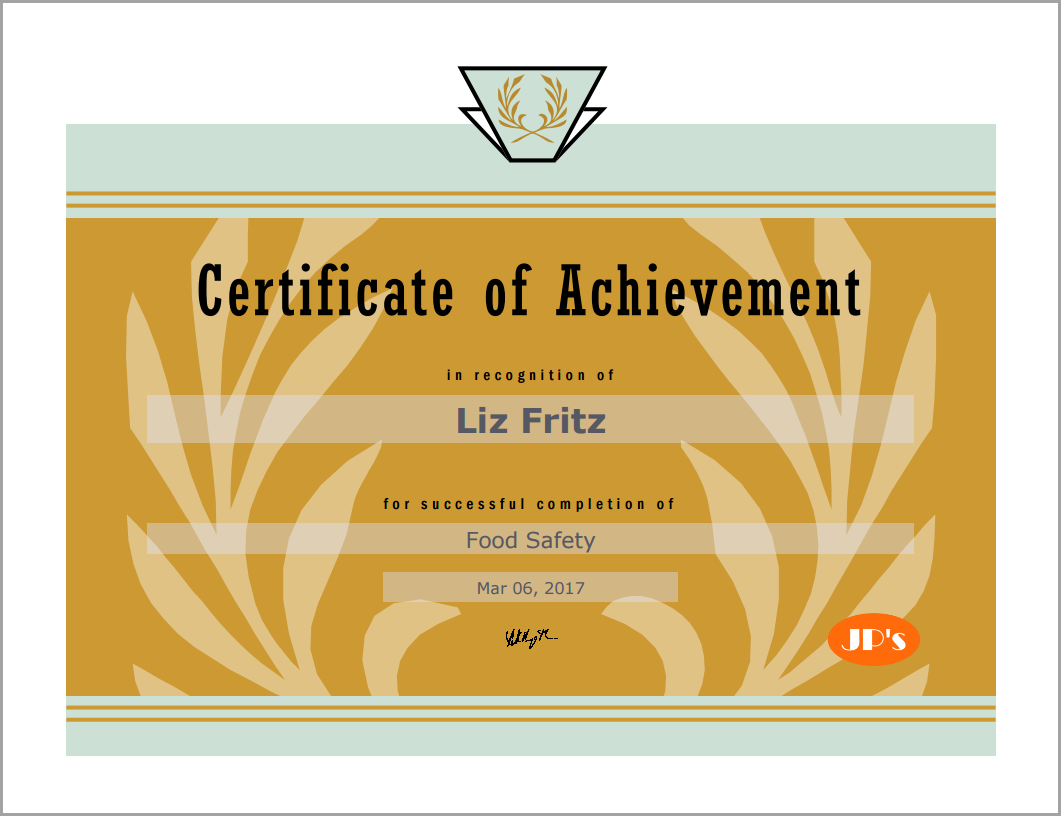
Related Topics