Auto-Assigning Learning Programs
Overview
Auto Assign is an option on the Learning Program Builder that allows you to choose skill positions for which a learning program will be automatically assigned.
When you create a new learning program and auto-assign it, the assignment goes not only to new learners with those skill positions, but also to existing learners with those skill positions.
Auto-Assign Fundamentals
|
Action |
Impact |
| Add Auto-Assign to a new or existing learning program |
|
| Remove Auto-Assign completely from an existing Learning Program (remove all the skill positions in the Auto-Assign dropdown) |
|
| Add a skill position to an existing auto-assigned learning program |
|
| Remove a skill position from an existing auto-assignment |
|
How to Auto-Assign to Existing Users but Not to New Users
-
Create the learning program, set the auto-assign for the desired skill positions
-
Let the learning program make the assignments
-
After the assignments have been fully made, go back into the learning program builder and remove the skill positions from the auto-assign, save your change
Existing users will retain the assignment they received but new users who come in through HRIS or who are manually added will not get the assignment.
How to Auto-Assign to All Skill Positions
-
Create the learning program
-
In the Auto-Assign dropdown, click Select All
-
Save
Note: A learner without a skill position will not be assigned a learning program that is auto-assigned to all skill positions.
Assignments Pending Indicators
-
These indicators only appear when you make a large group assignment. The bigger the learning program and the more employees it is assigned to, the longer the pending assignments will take.
-
Rather than making you wait out the loading time until the learning program is assigned to everyone, you are allowed to navigate and work on the rest of the campus while the assignments are applied in the background.
-
There are two indicators for this:
-
On the campus home, a red exclamation point appears next to the link for the manage content page. You may view how many learning program assignments still need to be made by rolling your mouse over the indicator.
-
On the dashboard and manage content pages, the name of the learning program that is being assigned will have blinking, pink highlight. You may view how many learning program assignments still need to be made by rolling your mouse over the name of the learning program.
-
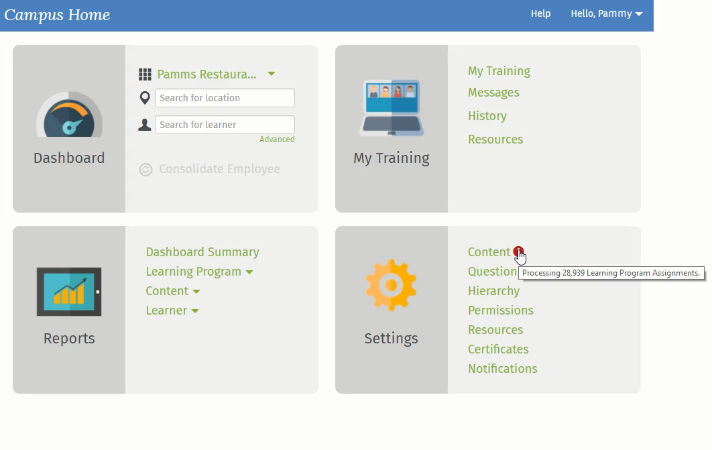
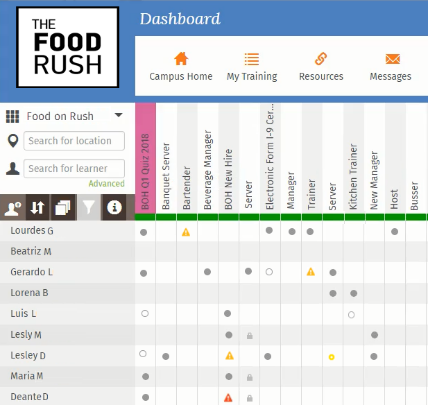
Related Topics