Employee Profile Details
The employee details screen contains all the details entered when the employee was initially added to the system. You can change or add to those details at any time.
Path: Campus Home > Dashboard > Click the name of the person on the dashboard
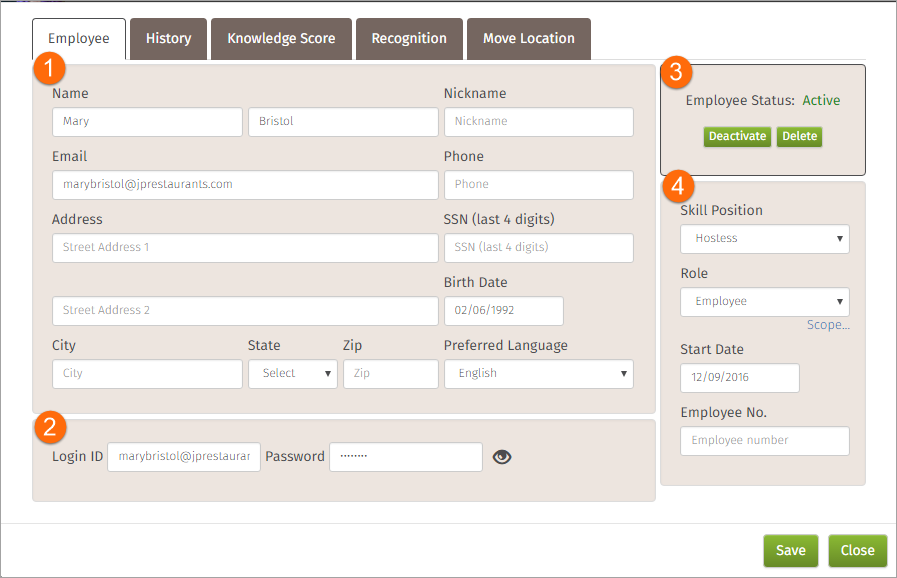
-
Personal details: First name and Last name are the only personal details required. A number of other fields are available allowing you to keep track of the details that are important to the culture and processes in your restaurant.
-
Login ID and password: Passwords are case sensitive and a minimum of four characters. See more about passwords.
-
Employee status:
-
Active: The default when a new employee is entered is active.
-
Inactive/Deactivate: When an employee is deactivated, they are still in the system but will not appear on the dashboard.
To make and an inactive employee active again:
-
-
Got to the Search for person field and click Advanced
-
Choose to search Inactive Only or Active and Inactive
-
Enter employee's name and click Find
-
Click the employee's bane when it displays
-
You will go to that employee's detail panel where they can be made active again
-
-
Delete: Employees are completely removed from the system when they are deleted and cannot be made active again (you can create them again as new employees though).
-
-
Restaurant-specific details:
-
-
Skill position
-
Role is a required field but will default to Employee if not entered. When an employee's role at the restaurant changes, change it here also. When creating a learning program, you can specify the roles it should be assigned for.
-
Scope is used for managers and corporate administrators to define the extent of the person's permissions in relation to the breadth of your entire campus.
-
Start date (default is the date the employee was created in the system)
-
Employee number (optional)
-